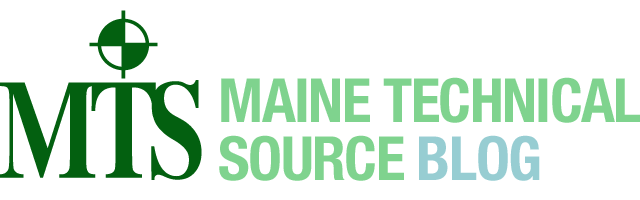Leica GS16 GNSS Receiver & CS35 Tablet PC with Captivate SW Quick Setup Steps
Author: Bob LeMoine – Technical Support Specialist
• Mount the GS16 GNSS Receiver to the Carbon Fiber RTK Pole,
• Power ON the GS16 GNSS Receiver,
• The GS16 BT LED will be GREEN,
• The GS16 GNSS LED will be ORANGE = Tracking SV’s with an Autonomous Position, • Mount the CS35 Tablet into the Controller Bracket, lock it down,
• Attach the CS35 Tablet & Bracket to the Carbon Fiber RTK Pole,
• Power ON the CS35 Tablet,
• Press the Round Windows Button on the CS35 Tablet, this will minimize the Captivate SW, puts the User on the Windows Desktop.
• Find the GS Serial # Short Cut on the CS35 Tablet Desktop
• Select, HOLD Down the GS Serial # Short-Cut, a Side-menu will pop open, select/tap: Connect using Ad Hoc connection…
• The User will see a brief BT, (Bluetooth) message on the CS35 Windows Desktop, connecting to GS Serial Number using Bluetooth connection,
• Look at the GS16 GNSS Sensors Bluetooth LED, it will now be BLUE
• From the CS35 Tablet PC, from the Bottom Task-Bar, Select/tap on the RED Captivate Icon, this will restore the Captivate SW to FULL SCREEN
• From the Captivate SW, Top Row Task Bar, look at the @ Symbol, if @ symbol is clear, the Network RTK Rover’s Cellular modem is connected to the Internet,
• From the Captivate SW, Top row Task Bar, Select/tap on the Cellphone icon, then Select Tap “Start RTK Stream”, wait a few seconds for the GS16 Network RTK rover to compute a RTK Fixed Solution…
• Choose the Captivate Job, Go to the Measure APP, Or 3D Viewer APP, or Stake Points App
• At the conclusion of the Network RTK Rover Survey, From the Captivate SW, Top Row Task Bar Cellphone icon, Select “Stop RTK Stream”
• Power OFF the GS16 GNSS Sensor
• Power OFF the CS35 Tablet PC.
 Leica MTS-GS16 GNSS Rcvr + CS35 Tablet PC – Quick Setup Steps Rev1 PDF
Leica MTS-GS16 GNSS Rcvr + CS35 Tablet PC – Quick Setup Steps Rev1 PDF