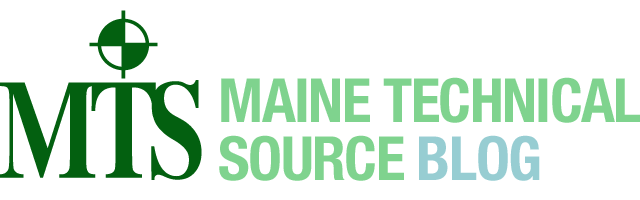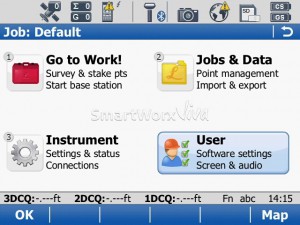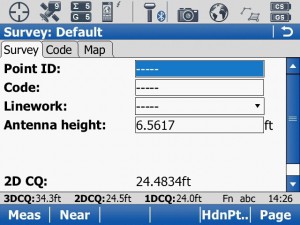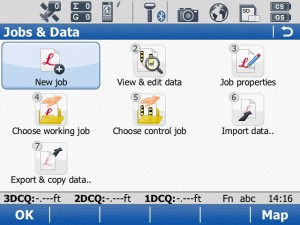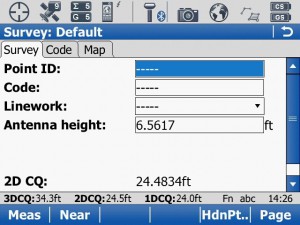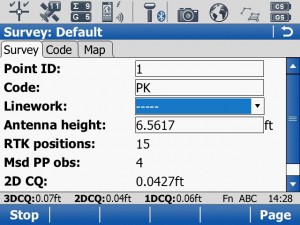Maine Technical – TS Viva Quick Survey Guide for CS15
- Start Up.
-Turn on Smart Antenna
-Turn on CS15 Controller (may take a moment as boots and open Viva program)…Press F1 (Next) if needed until getting to Main Menu (below):
-When reaching Main Menu – look for the unit to get “Connected to Internet and an initial position (no yellow yield sign over globe and the “steering wheel in upper left corner) (See next picture).
- Create Job.
-In Main Menu, press/tap 2 Jobs/Data
-New Job;
In General Tab, Enter Name and job details, then go to the Coord Sys tab to select desired Coordinate System. Press F1 Store to create job and return to Main Menu.
- Data Collection.
-From Main Menu press 1 Go To Work, then 1 Survey to get to basic data collection screen (below);
-Highlight Pt ID and enter desired starting point #
CONNECT TO BASE STN:
–press (FNC) then F3 (CONNECT), if successful, status line should indicate “Successfully Connected” and the arrow on top status screen should begin to flash downward.
-Error qualities should begin to come down to float solution (1-2’), and then when you see two checks signs above the position indicator the unit should initialize to fine mode. (Below):
-Highlight Code field and enter desired code.
-Level over desired point and press OK key to take observation. The RTK positions counter will begin climbing, of raw data logging then PP obs counter will climb at 5 or 15 second interval.
Then press F1 to store point if the desired accuracy and time averaging is met. Point ID should increment and you can continue observing more points.
- Reviewing Data: Press the polygon and area symbol in upper right corner of screen to view point list. Highlight point number desired and press F3 Edit
- Check Current Position: Press the plus sign in upper left corner and go to View Current Position
- Changing Servers/Networks: Press the plus sign in upper left corner and go to “Server/Mountpoint”, and choose the desired Network.
 Download – TS Viva Quick Survey Guide for CS15
Download – TS Viva Quick Survey Guide for CS15